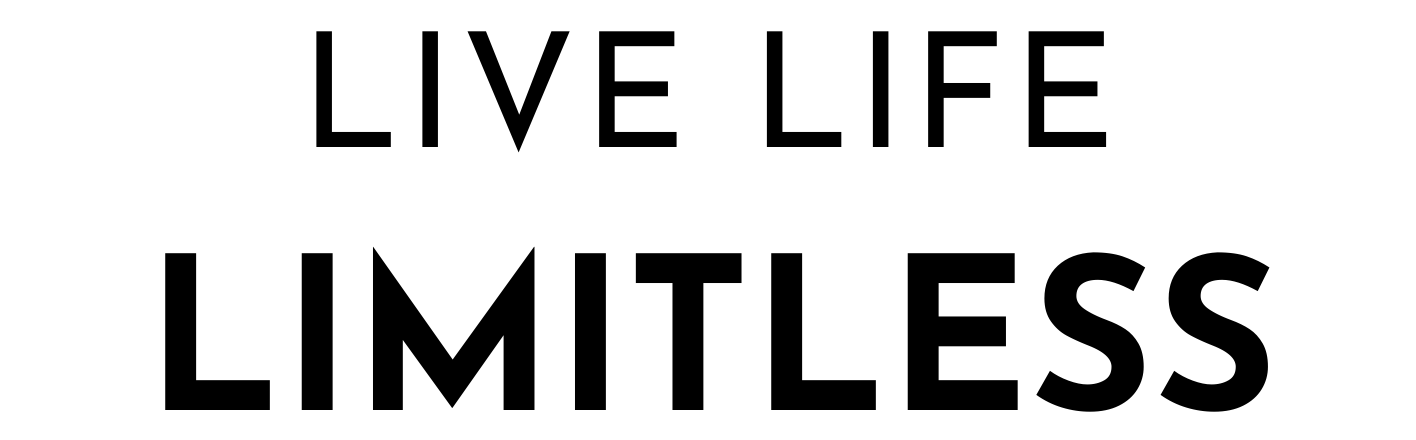Check In/Out
You will access the vehicle conveniently via a key box on the driver’s side window. You will receive the code after validation of identity congruent with Turo policy. Click here to read Turo’s policies and instructions.
checking in, accessing keys and vehicle
Enter the code and open the key box.
Take keys out of RFID protective pouch (important to place the keys back in the appropriate part of this pouch when returning the vehicle to ensure the vehicle cannot be accessed using the comfort access feature).
Unlock the vehicle and begin check in procedure via the Turo app. Take photos and validate the vehicle’s condition. Click here for Turo’s instructions.
Remove the key box from the window by simply rolling down the window a bit. Place the key box somewhere in the vehicle, but out of the way.
Enjoy!
checking out, returning and securing vehicle
Refuel the vehicle with premium gasoline (we have 93 here in Charleston) and upload a picture of the receipt to the trip photos (unless prepaid full was selected on the reservation).
Park in the agreed location. You do not need to wash the vehicle but please tidy up and do not return the vehicle a mess. Click here for Turo’s cleaning policy.
Begin check out procedure via the Turo app. Take pictures to document the vehicle’s condition. Click here for Turo’s instructions.
Place the key box on the driver’s side window by rolling down the window a bit, hanging the key box and then rolling up the window.
Remove all personal belongings and lock the vehicle.
Place the key in the RFID protective pouch. The back, gold lined pocket is where to place the key. Validate that the key is in the proper pouch by placing your hand on the driver’s side door handle. If nothing happens, you’re set.
Place the pouch in the key box, close, and ensure the box is locked.
Message me via the Turo app to let me know you have completed check out.
Thank you and safe travels to your next destination!
VEHICLE OPERATION
Start, stop, drive, reverse etc.
This vehicle is equipped with comfort, keyless access. You can unlock and lock the vehicle by placing your hand in or on the door handle. You can also use the buttons on the key. To start and turn off the vehicle, use the button on the dash.
To put the vehicle in DRIVE, press the “unlock” button on the gear selector and pull backward to “D”.
To put the vehicle in REVERSE, press the “unlock” button on the gear selector and press forward to “R”.
To place the vehicle in NEUTRAL, press the gear selector forward a nudge without pressing “unlock” to “N”.
To place the vehicle in PARK, press the “P” button on the top of the gear selector.
To set the PARKING BREAK, pull up on the (P) button below the gear selector.
To release the PARKING BREAK, press down on the (P) button below the gear selector.
connecting bluetooth & using usb
There are two USB ports, one at the bottom of the dash above the cup holders, and one inside the center console. Both should allow you to use the media on your phone through the vehicle.
To connect to Bluetooth and use wireless Apple CarPlay or the telephone function, follow these instructions:
Select “ConnectedDrive” from the menu screen using touch or the wheel on the center console.
Scroll down to “Manage mobile devices” and select.
Select “Connect new device”
Select “Apple CarPlay” or desired selection and follow instructions.
At the end of your trip you can remove your device from the same menu. If you forget, no worries, I’ll be removing devices following trips.
There is a wireless charging cradle for compatible phones inside the center console for easy charging.
thank you!
If you have any questions during your trip, please reach out to me. I’m here to help.
Enjoy your visit here in Charleston!